Mobius View
Mobius View is a replacement for DocumentDirect for the Internet. It enables you to search for, display, print, and download reports generated by the State's applications. It is recommended using a Google Chrome web browser. Each agency has a Mobius repository where the reports are stored.
You can access Mobius View for your agency at one of the links below.
| Test | https://reportst.illinois.gov/home.html |
| Prod | https://reports.illinois.gov/home.html |
How to use Mobius View
When you access Mobius View, you will be prompted for a user ID and password. Use the same user ID and
password
as you did for DocumentDirect for the Internet.
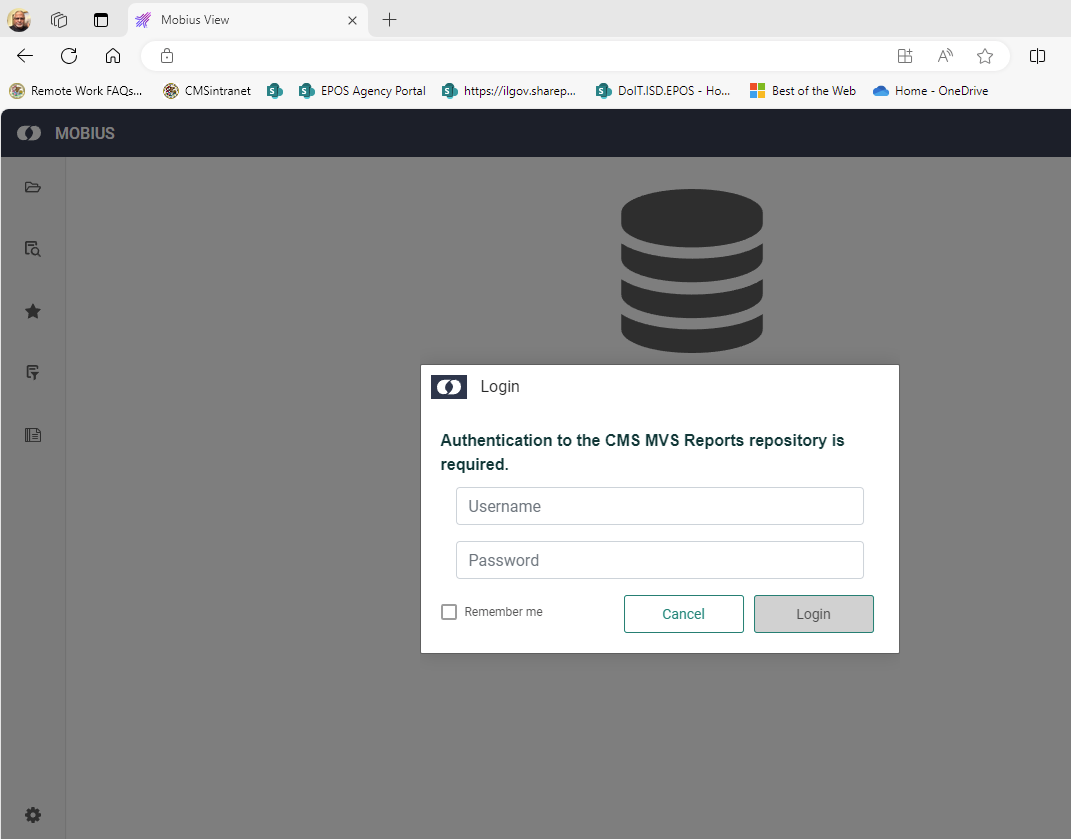
After you have signed in, you will be presented with a list of folders. The content classes (previously
reports) folder has a list
of reports that you can access. Select this folder.
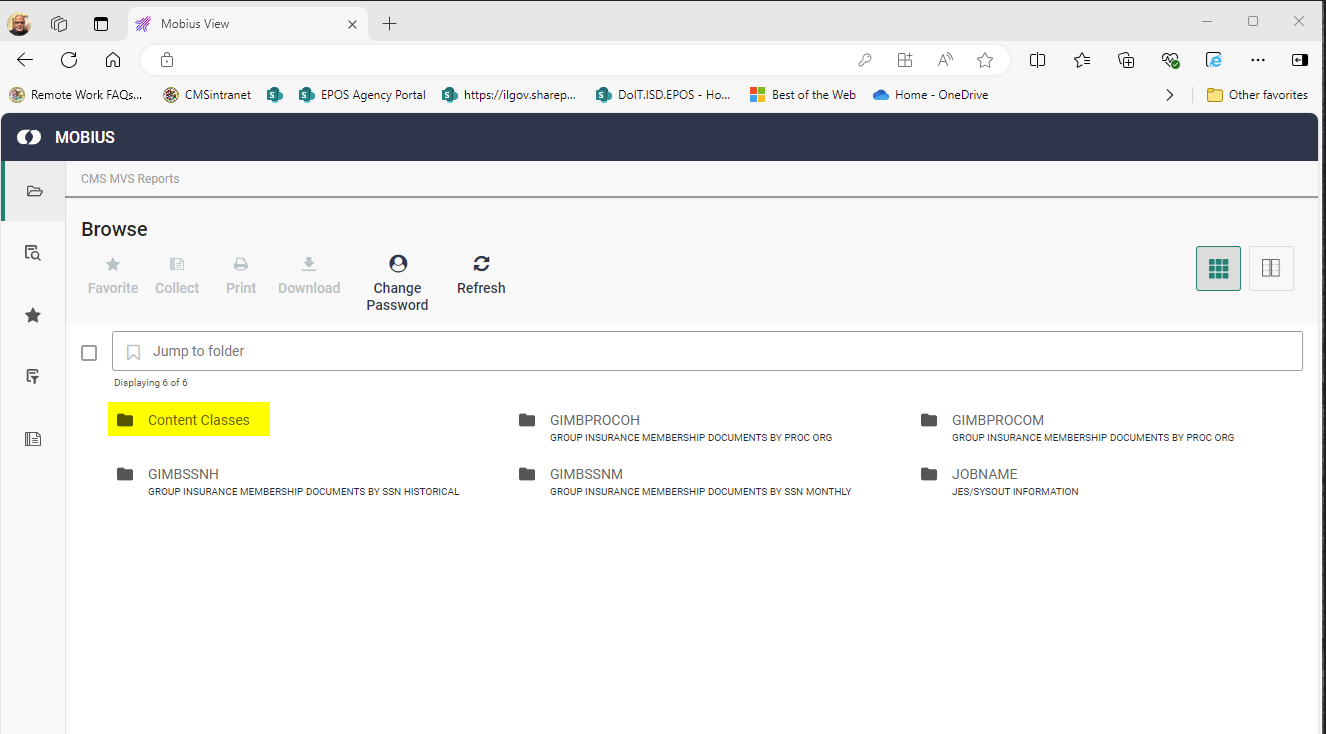
You will get a list of reports. You should use the 'Jump to folder' input box to locate a specific report.
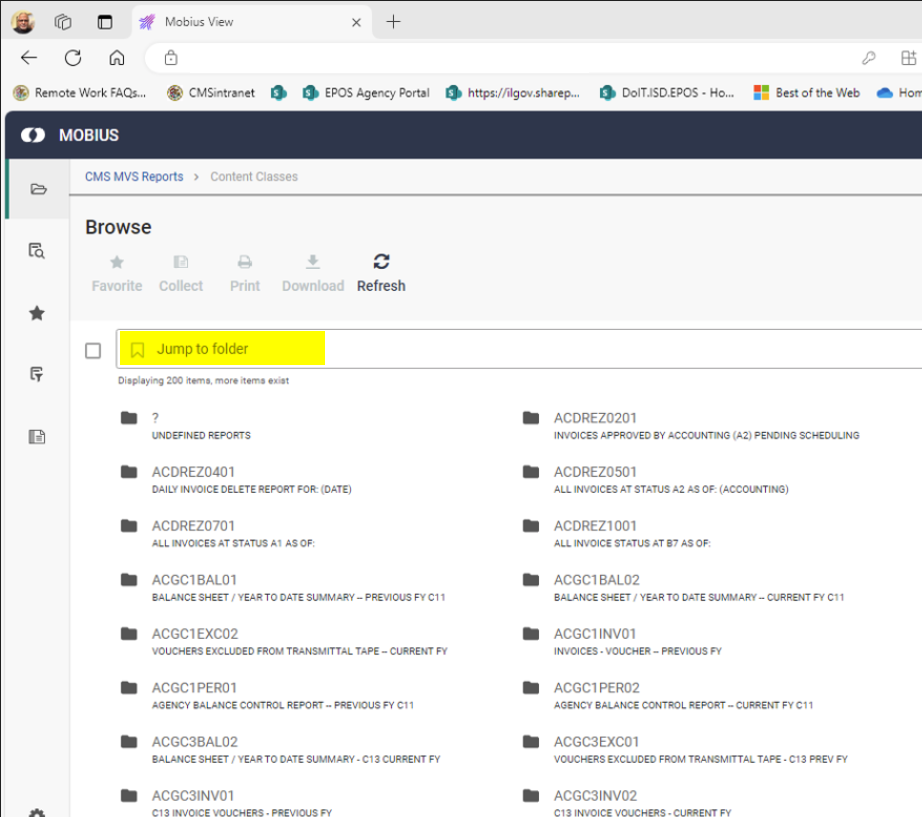
Click a report folder to get a list of dates/times when the report was stored. (Report Version)
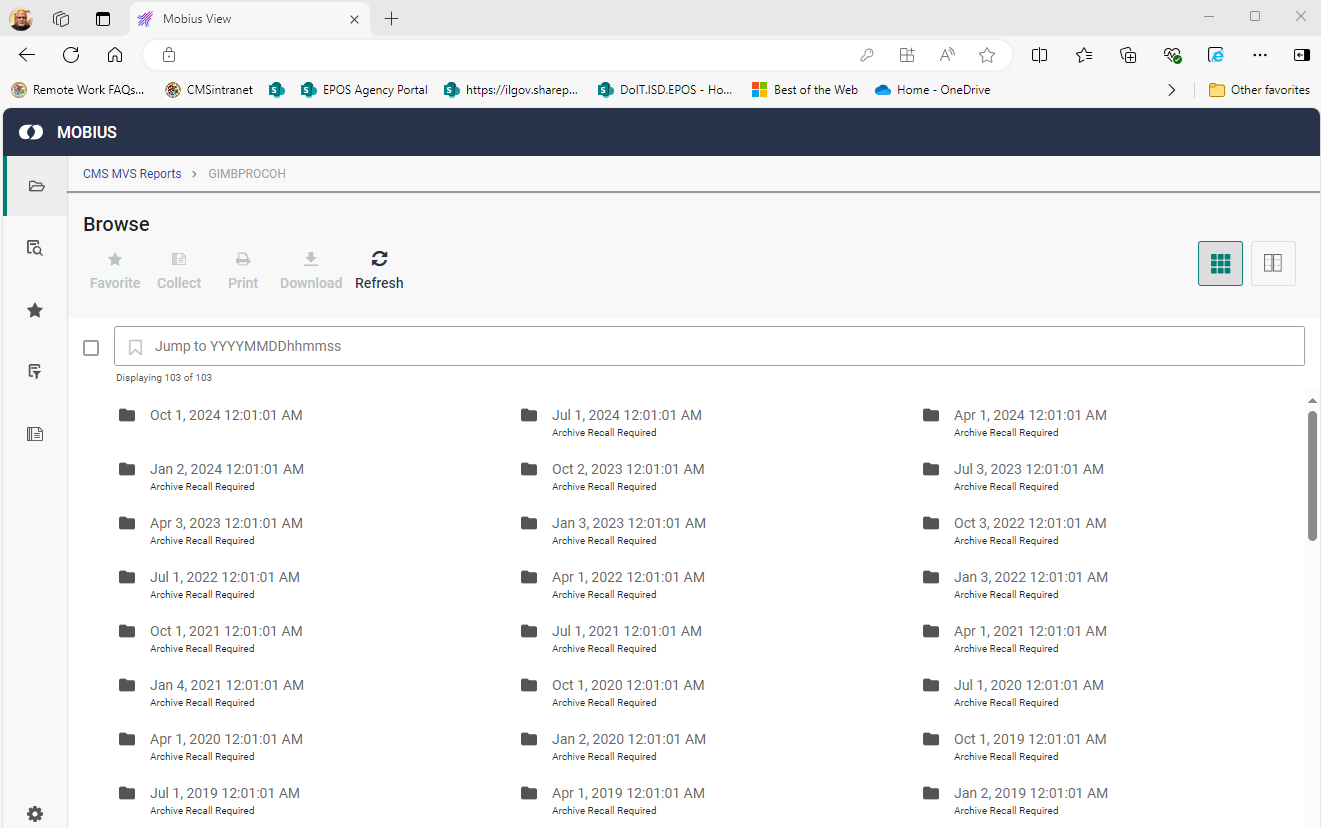
Under this folder, you may see divisions in the report, known as 'Sections'. If a report has not been divided
into sections, you will see a page icon.
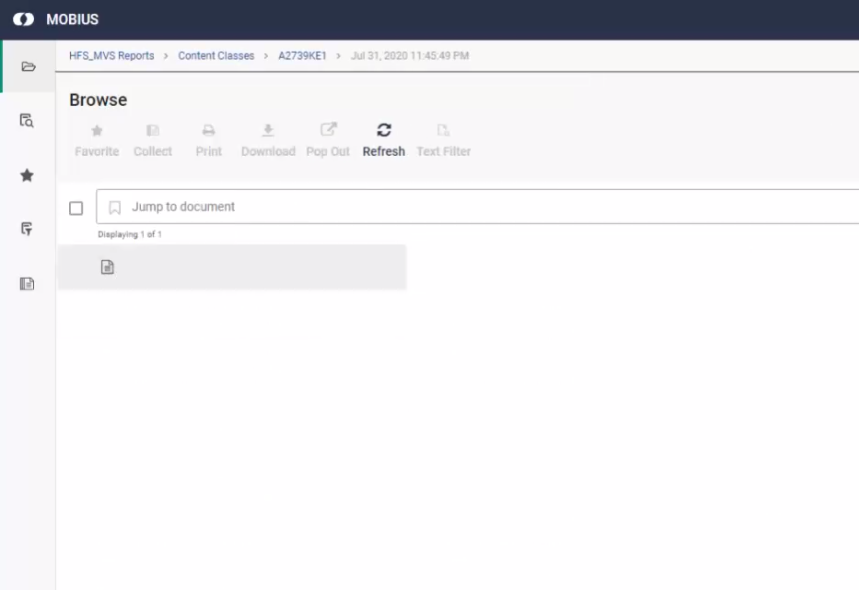
Select the page icon, or a section index to view the report. There are various controls on the page that help with viewing and navigating a report.
- Print displays a print dialogue with more options for printing.
- Download displays a download dialogue with more options for downloading.
- An Ellipsis button may appear depending on the size of your browser. Clicking the ellipses will reveal more features.
- Find text in the report.
- Navigate to the next section, other buttons in this area allow you to maximize the report display.
- Page forward and backward buttons allow you to go to next/previous pages.
- Zoom in and out buttons. Behind the ellipses are more advanced page display functions.
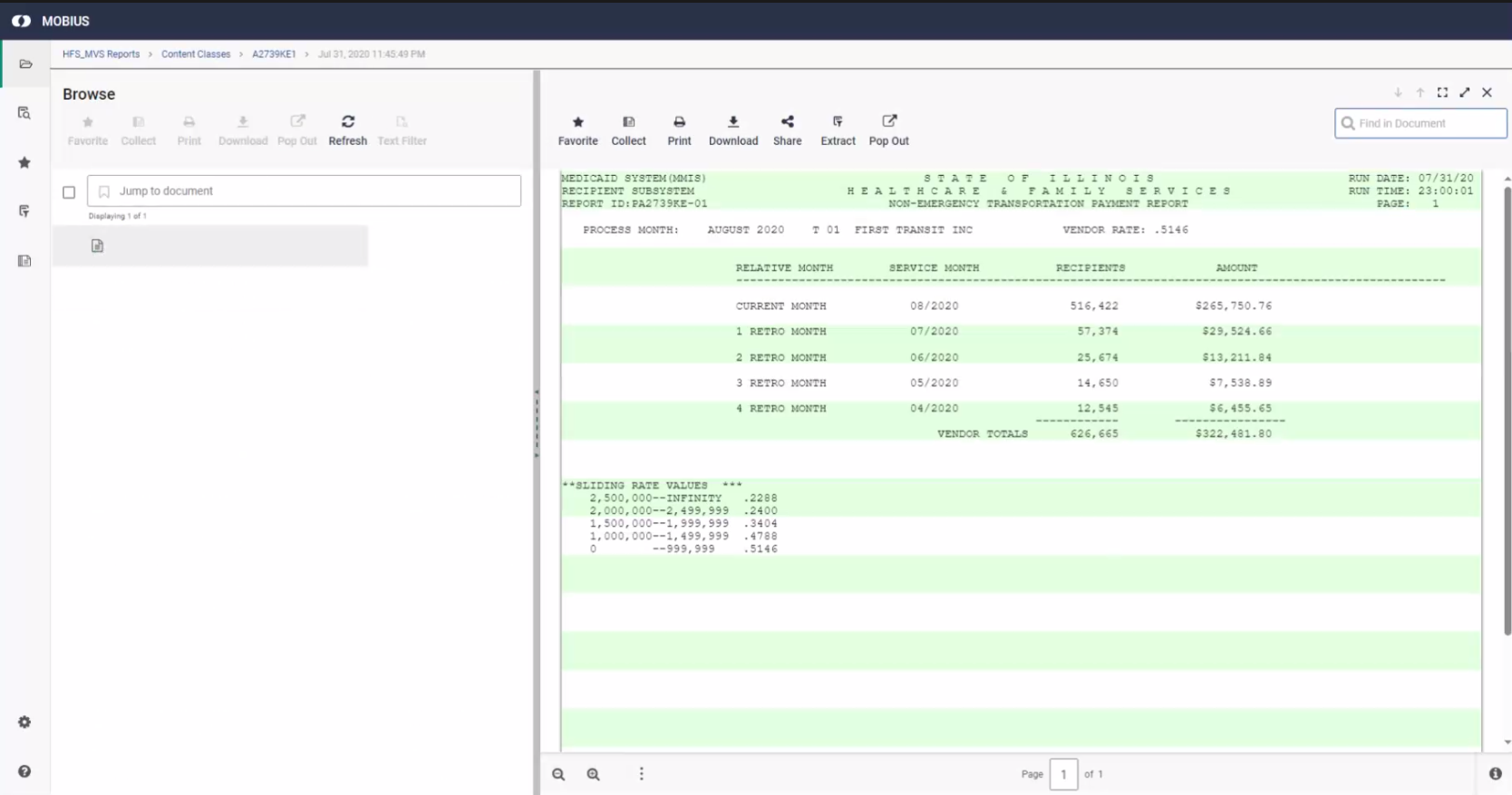
You can use the breadcrumb trail to navigate backwards in the organization hierarchy.
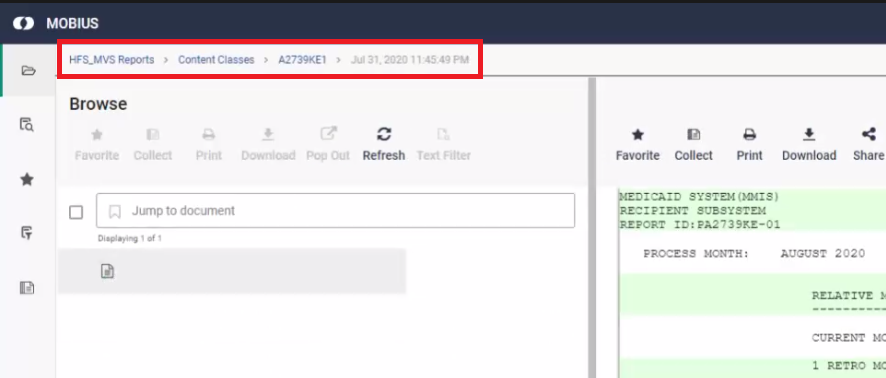
There is an alternate navigation model that you can use. Toggle the navigation model with the button shown
below. This navigation mode is called tree and detail view.
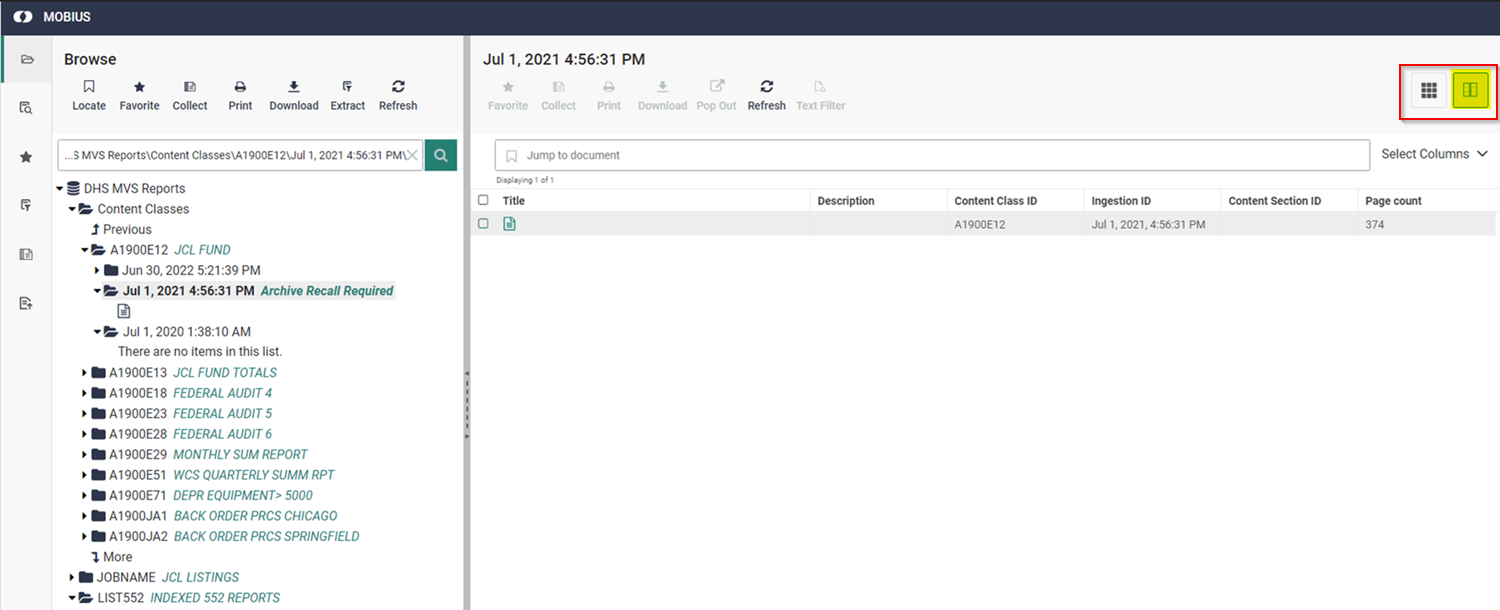
The navigation paradigm is similar to the tree-structure view from DocumentDirect. Navigation in this model is similar to DocumentDirect. The triangular icons next to the labels will expand the 'nodes' of the tree. There is a navigation box at the top of the list where you can alter the path to navigate to a different part of the tree.
- Click the arrow to expand content classes.
- Click the arrow to expand a specific report.
- Click the arrow to expand a report version.
- Click the page icon to access the report (or a section of a report).
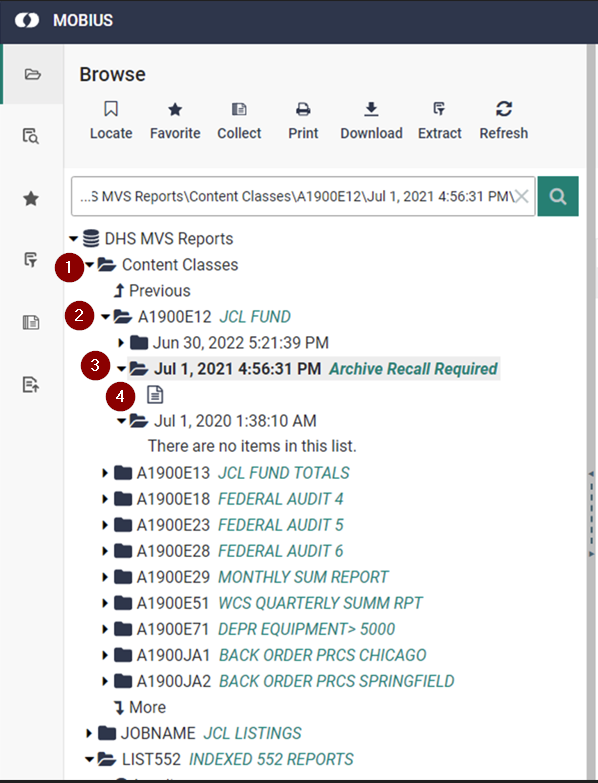
You can use the locate feature to navigate to other reports, sections, etc...
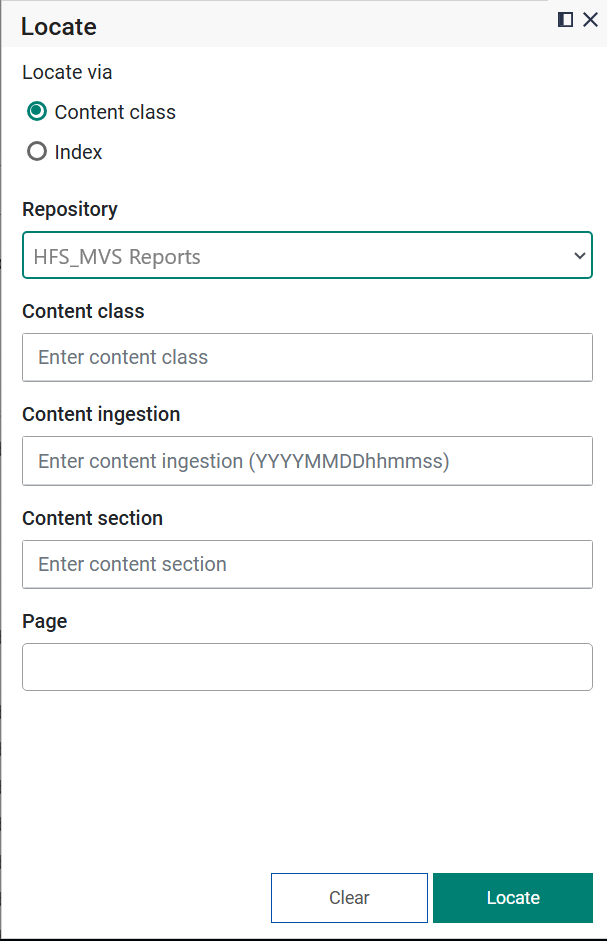
You can get comprehensive help for features in the product from the vendor's website.
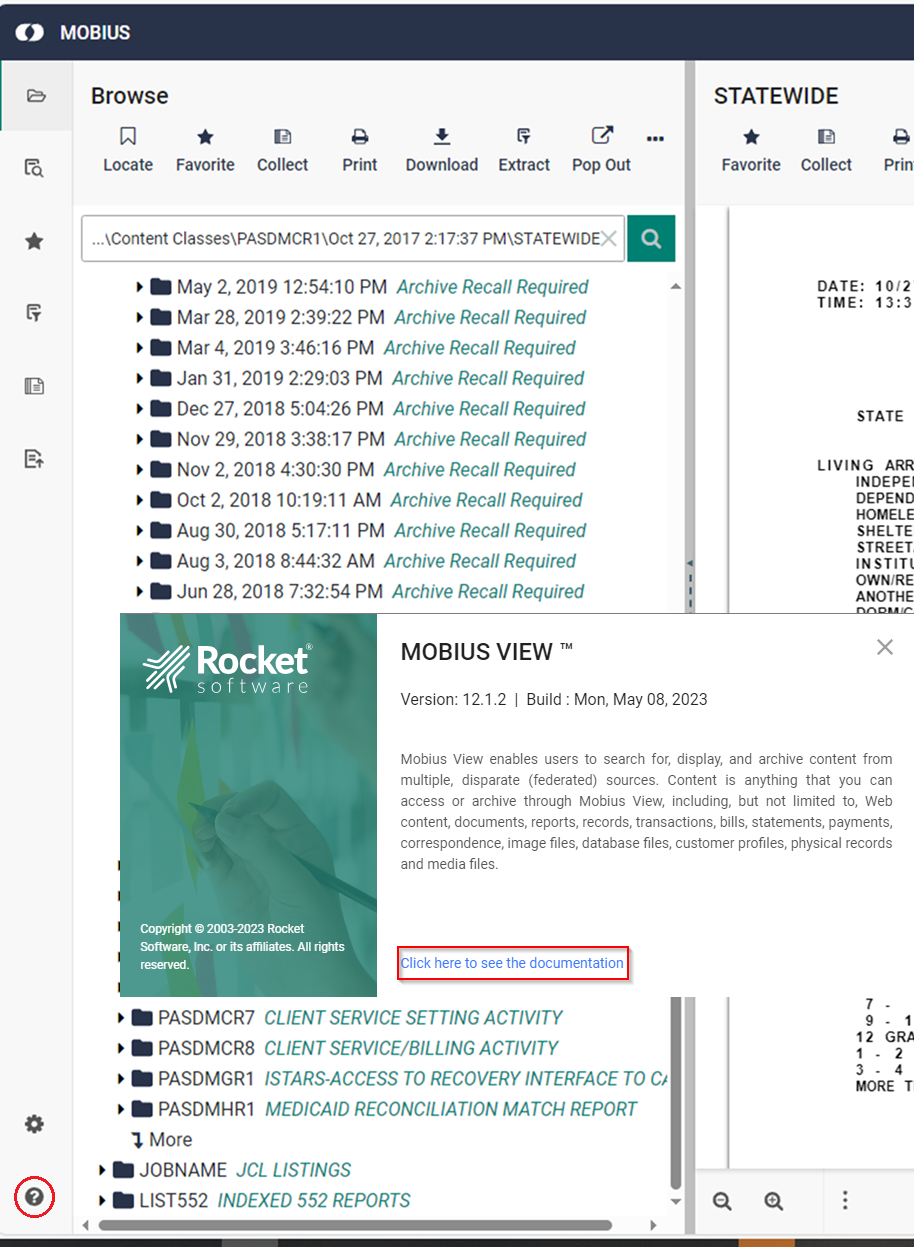
Glossary
Content
Any type of data or content in an electronic form, including text files (formatted or unformatted), image files, sound and video files, and files associated with user applications.
Recipient
A user who can access a piece of content, either by viewing it or downloading it or otherwise receiving a copy of the content.
Archive
A piece of content processed by Mobius, stored in a condensed and platform-independent format, which can be accessed by recipients from any platform. Once an archive is created from a piece of content, the information can be retrieved at any time, viewed on multiple platforms, and distributed to multiple recipients.
Content Classes (report ID)
Very often, pieces of content are related by having the same characteristics and differ only by having been created at a different time, location, and so on. A content class represents a similar set of documents (reports) which share the same type of content and retention schedule.
Ingestion (report version)
The process of creating an archive from a piece of content is called archiving or ingesting, and the result of that process is called an ingestion of that content. Typically, content is generated on a recurring basis. For example, a personnel content may be generated yearly, a sales content, monthly, and an inventory content, weekly. Each time a content is archived, Mobius creates a new ingestion, which is named by the archive date and timestamp.
Section Index (document)
A logical division within a report version sharing a common context. In a stream of multiple account statements the section index would be the account number or include the account number. Section index serves as a way to retrieve all pages for a given context out of a larger group of pages that do not share the same context. The section index values can be used as a way to provision access to only certain parts of a report version. Section indexes are stored in the archive file. Each page of a report can only have one section index value.
Topic Index
A container (database) for storing metadata related to content (document). Examples might be ACCOUNT or JOBNAME
Topic Item
Specific metadata for the given context, e.g. Account = 123456. Topic items describe a document and are searchable across report IDs and report versions. Reports can have multiple topic indexes.